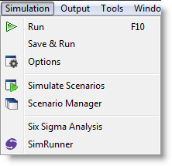
All of the run-time controls are accessed through the Simulation menu located on the menu bar. This menu contains options for running a model, specifying multiple replication statistics, defining scenario data, and other extended run-time options.
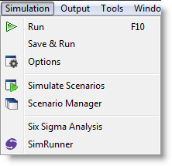
Each of the selections available on the Simulation menu is explained below.
Run Choose Run to begin simulating the current model using the options previously selected in the Simulation Options dialog box. Choosing Run does not automatically save the model, however the model data will be saved to the file AUTOSAVE.MOD.
Save & Run Saves the current model, then runs it.
Options Select Options to bring up the Simulation Options dialog box used to specify important run-time information such as run length, warm-up period, number of replications, and multiple replication statistics. (See Simulation Options.)
Simulate Scenarios Choose Simulate Scenarios to run the scenarios marked for simulation in the scenario manager.
Scenario Manager Select Scenario Manager to open the Scenario Manager dialog. The Scenario Manager allows you to define different scenarios and edit the parameter values prior to simulation. (See Scenarios.)
Six Sigma Analysis
SimRunner SimRunner takes your existing

|
© 2012 ProModel Corporation • 556 East Technology Avenue • Orem, UT 84097 • Support: 888-776-6633 • www.promodel.com |